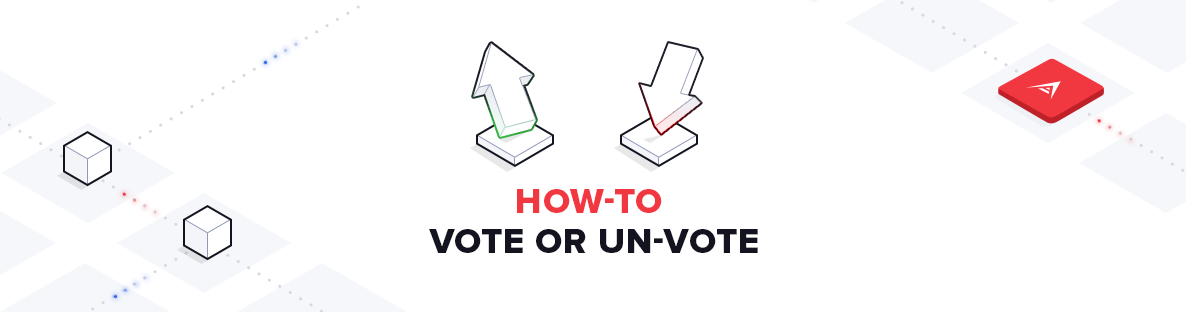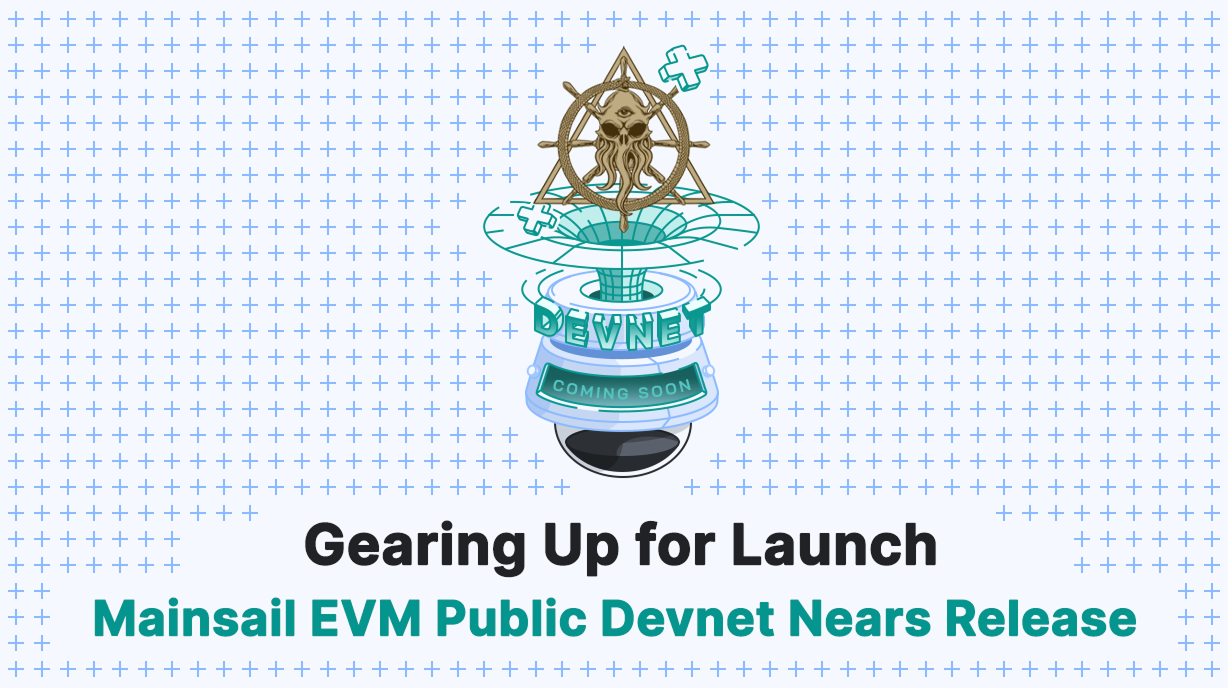ARK uses DPoS (Delegated Proof of Stake) consensus in order to produce / confirm blocks (read ARK voting explained to learn more).
You can use your ARK to vote or un-vote a delegate. In this short guide we’ll show you how you can vote (cast a vote towards the delegate you choose — whether it is yourself or another community member you wish to support, like projects, pools, or a friend, or to un-vote a delegate you are already voting for in case you decide you want to change the vote to someone else. Voting with your ARK can provide you with extra ARK due to the forging rewards that are processed by delegates. Rewards are awarded to 51 top ranked active delegates.
First if you haven’t, you will need to download and install the Ark Desktop Client from here : https://github.com/ArkEcosystem/ark-desktop/releases , and then import and access the wallet you want to vote from.
If you want to register a delegate yourself, you should follow this guide first : https://blog.ark.io/how-do-i-register-as-an-ark-delegate-133ed2bf218
Some basic voting info :
- 1 ARK ADDRESS CAN VOTE FOR ONLY 1 DELEGATE AT A TIME (if you wish to vote for more than 1 delegate, split you wallet in more ARK addresses and repeat the vote process — for example, send the amount you wish to vote from the second wallet to the second wallet.
- 1 ARK EQUALS A VOTING WEIGHT OF 1. The more ark you hold, the more weight you hold in your possession — but note that if you split the wallet your voting power splits with it. For example, if you have 1,000 ARK your voting power is equal to 1,000 ARK, if you split that in to 2 equal wallets each having 500 ARK the voting power of the 1st wallet will be 500 ARK and the 2nd one 500 ARK.
- EACH VOTE OR UN-VOTE COSTS 1 ARK. When you vote for a delegate it costs 1 ARK. When you un-vote, the cost is the same 1 ARK.
This guide is written for ARK Desktop Wallet 1.5.0+ ( https://github.com/ArkEcosystem/ark-desktop/releases ) if you are using versions 1.4.3 or lower please watch this YouTube video on how to vote: https://www.youtube.com/watch?v=GJHhTA78QQQ
Don’t know who to vote for or support with your ARK?
Read the proposals on our forum from our current list of delegates and vote according to your plan : https://forum.ark.io/category/5/delegates
#1 Voting
- Open ARK Desktop Client
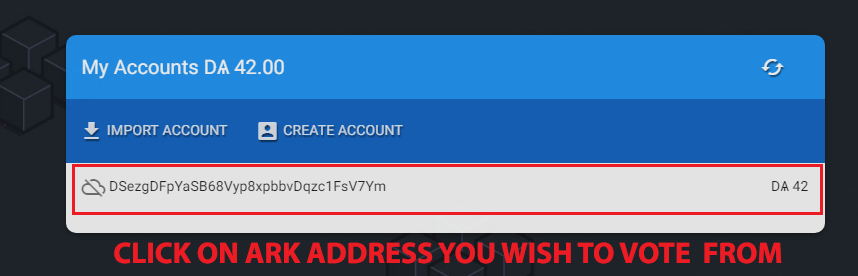
- Click on the account you wish to cast vote from (note that each vote costs 1 ARK and that the more ARK you hold in that wallet the the bigger your voting power is). If you don’t have any yet in that list click on +IMPORT ACCOUNT and input your passphrase you are using for your ARK wallet that holds your ARK tokens.

- Click on ‘VOTES’ tab.
- Click on ‘VOTE’ button, modal will open.
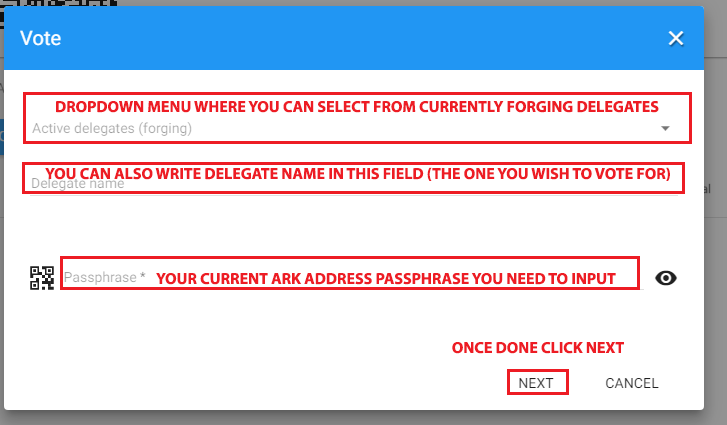
-
A vote pop-up will appear — you have 2 options: - Click on ‘Active delegates(forging)’ and select a delegate you wish to vote for and 2nd field will populate with his name. - Manually write delegate name in ‘Delegate name’ field.
-
In the ‘Passphrase’ field input your passphrase for current ARK address you wish to vote from.
-
Once done click on ‘NEXT’ button.
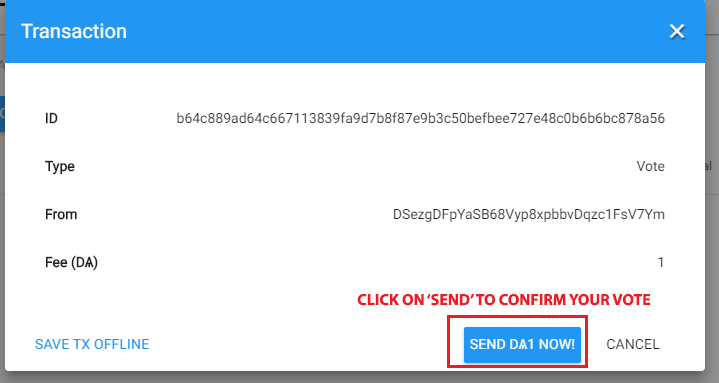
- Overview of your voting transaction — click on ‘SEND’ button to confirm your voting transaction and you are done congratulations!

You will see a green banner in the lower left corner if transaction was successfully broadcasted over the network if there will be an error that banner will be red and info on what went wrong: eg. not enough ARK, wrong passphrase, …).
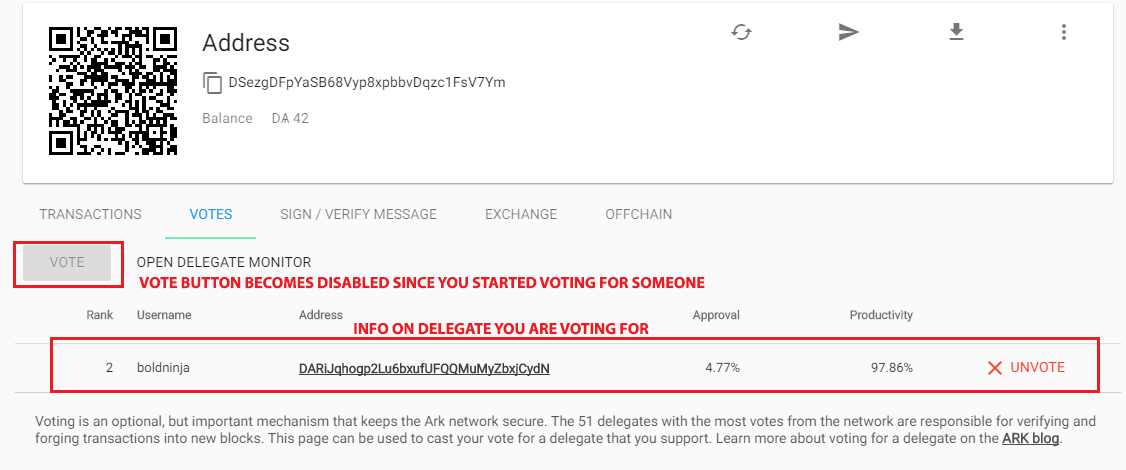
You will see this window after you are voting for a delegate with — ‘VOTE’ button becomes unavailable since you can only vote for 1 delegate at a time.#2 Un-Voting (and/or changing a vote)
#2 Un-Voting (and/or changing a vote)
- Open ARK Desktop Client
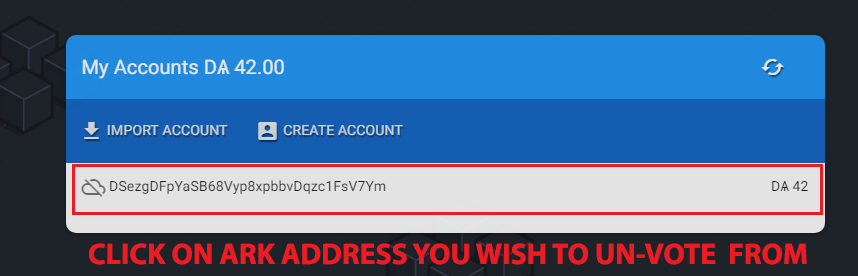
- Click on the account you wish to un-vote from (note that each vote costs 1 ARK and that the more ARK you hold in that wallet the the bigger your voting power).
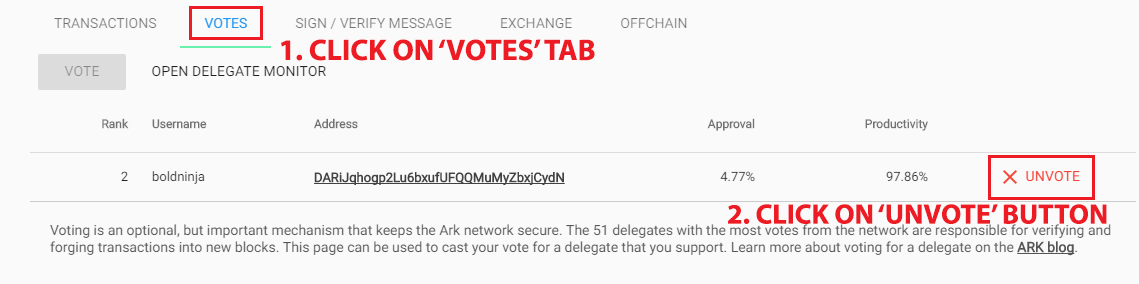
-
Click on tab ‘VOTES’— this will open voting list and who you are currently voting for.
-
Click on ‘UNVOTE’ button to open un-voting modal.
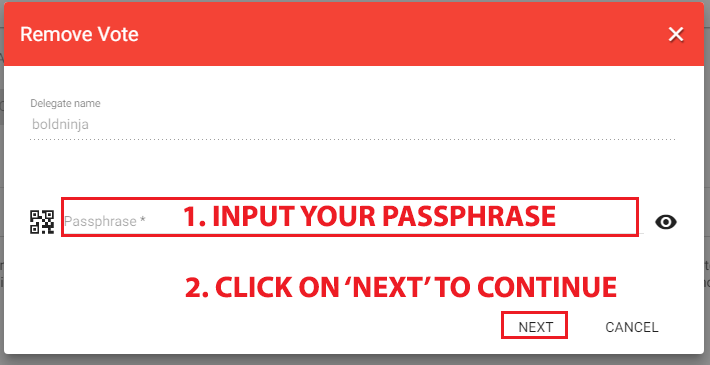
Pop-up window will open:
- Input your current ARK address ‘Passphrase’ in the field.
- Once done click on ‘NEXT’ button to continue.
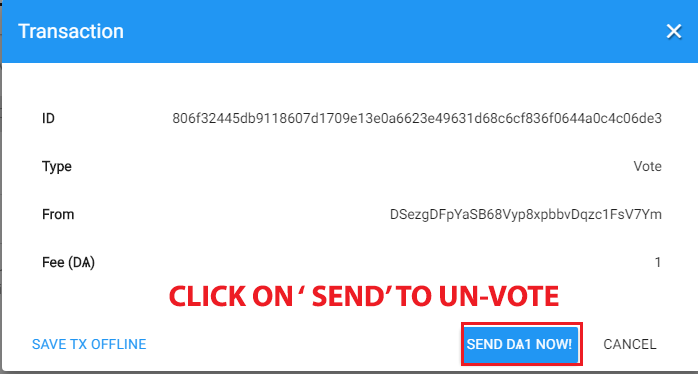
To confirm un-voting click on ‘SEND’ button to execute your transaction (note that it costs 1 ARK to unvote).

If successful a green banner in the lower left corner will be shown and list will again be empty.Voting list will become empty again like this:
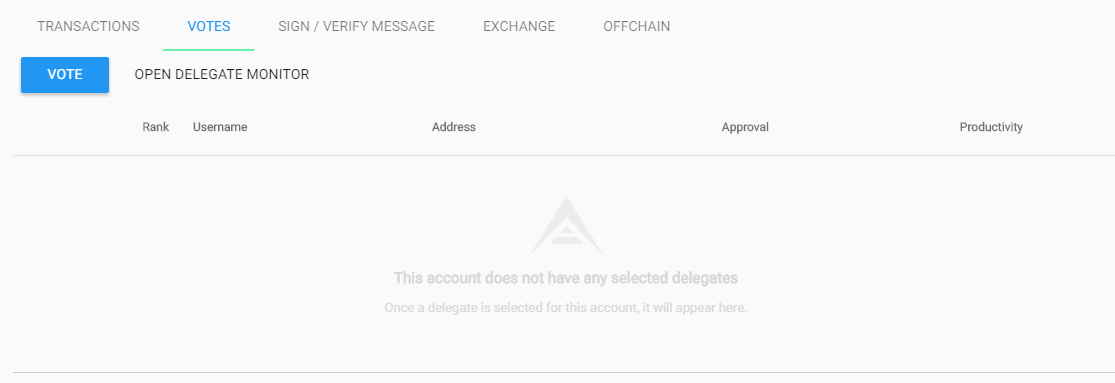
You are done! If you now want to vote again for someone else repeat steps from #1 Voting in this guide.
Have any questions or need help?
Join our live support on Slack : https://ark.io/slack /